Your computer gets stuck on starting Windows screen when you tried to turn on a computer? With no reasons, when you start Windows 10, 8 or 7, it hangs at the start logo and it even lats minutes to hours sometimes? Some users reply that it may work to force the computer to shut down and when computers get restarted, everything would be alright. However, this is not a long-term solution and not a very good method to protect the computer, data and system security. Don't worry. EaseUS will offer you complete solutions to fix Windows 10/8/7 stuck on startup/boot/loading screen issue here now:
Now you may follow any one of these offered methods to solve the Windows stuck on loading screen issue with ease now. And you shall be very careful while trying to follow these offered solutions. Method 1, 2, 3, 4 are highly recommended for beginners and the latter four solutions are for advanced Windows users.
Method 1. Start Windows 10/8/7 in Safe Mode
Press F8 (for Windows 7 users) or hold Shift and click Restart (for Windows 8/10 users) on Power men;
Restart the computer in Safe Mode without doing anything.
Sometimes, Windows update or other problems may get Windows hung up and Safe mode will help the computer to boot normally again.
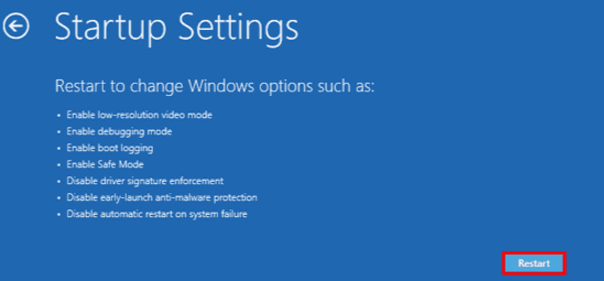
Method 2. Check & fix hard drive errors
You can either choose to manually check and fix hard drive errors with partition manager software or to manually solve this problem. The first one is more recommended. Why is that? Partition manager can help you to boot PC from a bootable disk and copy partition with data into another external storage device so to avoid data loss error.
Check and fix hard drive with the partition manager
Here we recommend you to try EaseUS Partition Manager which would help you do quite a lot of complex partition management jobs and fix system hard disk error with ease.
Windows 10 is supported
Create a WinPE bootable disk from another healthy computer which is running the same system as your present PC.
Connect the bootable disk USB drive or SD card with computer and select to boot from the disk.
Select to enter EaseUS Partition Master, there you can directly perform a disk or partition copy operation so to copy partition data into a new storage device; (Do remember to connect another new drive or storage device with PC.)
Then use EaseUS Partition Master to check and fix hard drive error.
Later you can reboot Windows and continue to use the computer again. (If some data were lost, don't worry. You can restore them from the copied partition data.)
Manually check and fix hard drive error
Turn on Windows and press F8/Shift to enter Safe Mode and select Repair Your Computer.
If it asks you to choose keyboard, click OK; If it tells to choose the account, choose your account and click OK; If you have a password, enter it.
When you see System Recovery Options, click Command Prompt > type: chkdsk in command prompt and hit Enter.
This will scan and fix errors in the hard disk drive. And then you can restart the computer to continue to enjoy Windows 10/8/7 without any problems then.
Method 3. Repair system with system repair disk (bootable disk)
Create a system or WinPE bootable disk with EaseUS Partition Master on a healthy computer which is running the same OS as yours.
Connect the bootable disk with your PC.
Boot the computer and select to restore Windows from the bootable disk.
Let the program to automatically restore Windows for you in your computer and wait patiently till Windows boot up.





No comments:
To insert a short code, use & lt; i rel = & quot; code & quot; & gt; ... CODE ... & lt; / i & gt;
To insert a long code, use & lt; i rel = & quot; pre & quot; & gt; ... CODE ... & lt; / i & gt;
To insert an image, use & lt; i rel = & quot; image & quot; & gt; ... PICTURE URL ... & lt; / i & gt;