### Clear Cache and Data:
1. **Android:**
- Go to "Settings."
- Select "Apps" or "Application Manager."
- Locate and tap on the "Facebook" app.
- Choose "Storage."
- Click on "Clear Cache" and "Clear Data."
2. **iOS:**
- Open your device's "Settings."
- Scroll down and select "Facebook."
- Tap "Clear Cache."
### Update the Facebook App:
Make sure you are using the latest version of the Facebook app. Developers regularly release updates to address bugs and improve performance, including issues with video playback controls.
### Check App Permissions:
Ensure that the Facebook app has the necessary permissions to access your device's storage and media. Go to your device settings, find Facebook, and verify that permissions are granted.
### Reinstall the App:
Uninstall the Facebook app and reinstall it from the official app store. This can help resolve any corrupted files or glitches causing the missing play button.
### Adjust App Settings:
1. Open the Facebook app and go to "Settings & Privacy."
2. Select "Settings."
3. Scroll down to "Navigtion Bar."
4. Select "Customize the bar".
5. Select "Video".
6. Enable the option for "Autoplay."
### Test on Another Device:
If possible, try accessing Facebook on another device to see if the issue persists. This helps determine whether the problem is device-specific or related to your account.
### Contact Facebook Support:
If all else fails, reach out to Facebook support. They may have insights into specific issues affecting your account or device.
By following these steps, you should be able to resolve the missing video play button on your Facebook app and get back to enjoying a seamless video-watching experience. Remember to always use official channels for app downloads and updates to ensure the security of your device.
---
*Note: The steps provided may vary slightly depending on your device and the version of the Facebook app. Always refer to the most up-to-date instructions for your specific situation.*
.jpeg) Reviewed by Surjeet Roy
on
December 30, 2023
Rating:
Reviewed by Surjeet Roy
on
December 30, 2023
Rating:

.jpeg)
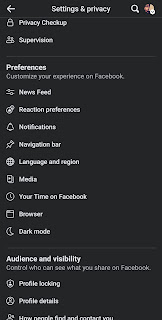
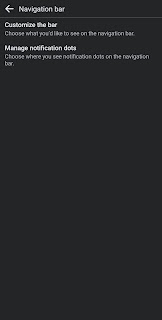
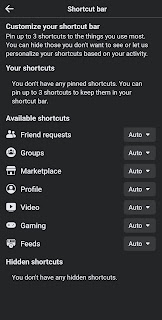




No comments:
To insert a short code, use & lt; i rel = & quot; code & quot; & gt; ... CODE ... & lt; / i & gt;
To insert a long code, use & lt; i rel = & quot; pre & quot; & gt; ... CODE ... & lt; / i & gt;
To insert an image, use & lt; i rel = & quot; image & quot; & gt; ... PICTURE URL ... & lt; / i & gt;